How to remove the Epson software that came with my product from my computer.
You may wish to uninstall Epson software if you are experiencing a problem with the application, scanner or printer. This may also be useful if you would simply like to install the latest version of the software.
The below table gives examples of Epson software which may not be required to use basic functions of your product but can be useful. This should help you decide if you would like to uninstall the software.
List of Epson Software
| Epson software | Software purpose |
|---|---|
| Epson Scan | EPSON Scan directly controls all of the features of your EPSON scanner. |
| Fax Utility | Fax Utility allows you to send faxes through your computer rather than using the printer standalone. |
| Epson Easy Photo Print | EPSON Easy Photo Print is a software application that allows you to easily layout and print digital images. |
| Epson File Manager | File Manager is an easy way to view and manage your images. |
| Epson Attach to E-mail | Easily attach scanned files to an email using Attach to E-mail. |
| Epson Copy Utility | Copy Utility makes it easy to use your Epson printer and Epson scanner together to copy documents. |
| Epson Event Manager | Configure push buttons on your product to scan documents automatically, scan to PDF or scan to an e-mail. |
| Epson Web to Page | Improves the layout when printing from webpages. |
| Epson Print Image Framer Tool | Print Image Framer allows you to get more creative with your photos adding fun frames and borders. |
| Download Navigator / Software Updater | Checks to make sure that you are using the latest firmware and software for your Epson product. If updates are available the Epson Download Navigator / Software Updater will guide you through downloading and installing these updates. |
Uninstalling Epson software using Windows
Follow the steps below to uninstall Epson software from your Windows computer.
- Click Start and open Control Panel or type Control Panel in to the Start Search bar and press Enter.
-
Open Uninstall a program / Programs and Features (dependant on your version of Windows).
- For Windows 10 / Windows 8, highlight the Epson software you would like to remove in the programs list and click Uninstall/Change.
- For Windows 7, highlight the Epson software you would like to remove in the programs list and click Uninstall.
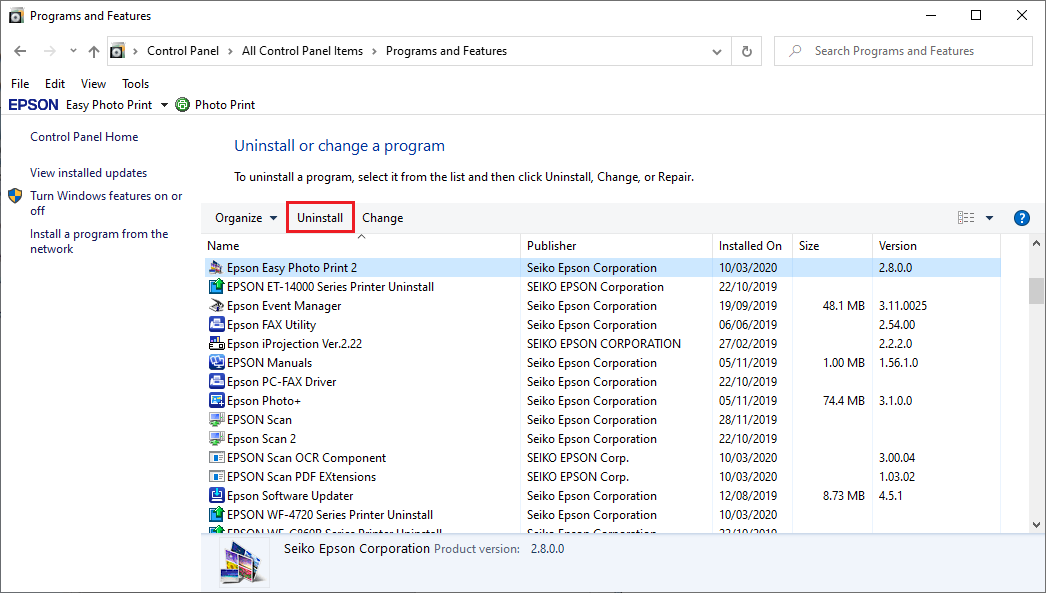
-
Confirm you would like to uninstall the software from your computer. Follow the on-screen prompts to continue with the uninstall process.

-
After uninstalling certain Epson software, you may be required to restart your computer to complete the uninstallation procedure. Select Yes, I want to restart my computer now or No, I will restart my computer later as appropriate, then click Finish.
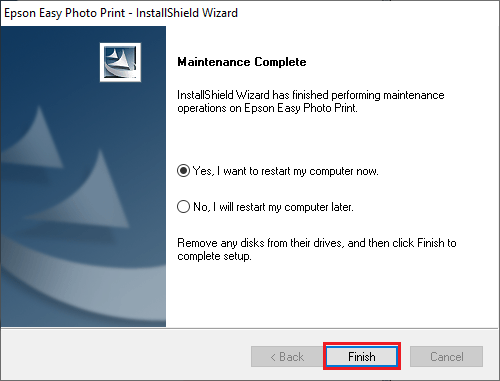
Uninstalling Epson software using macOS
Follow the steps below to uninstall Epson software from your Mac computer.
- Open your Applications folder and navigate to the Epson software you would like to remove from your computer.
- Highlight the folder for the application and drag this to the Trash.
- Once all applications you wish to remove have been dragged to the Trash, empty the Trash and restart your Mac.
-
Alternatively you can uninstall the Epson software using the Uninstall Center application which can be downloaded from here. Follow the below instructions to do this:
- Download and install the Uninstall Center software.
-
A list of the Epson software you have installed on your computer is loaded.
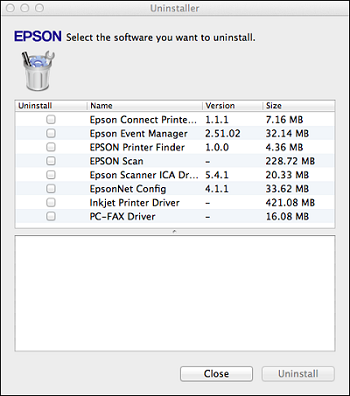
-
Tick the software you are uninstalling and then click Uninstall.
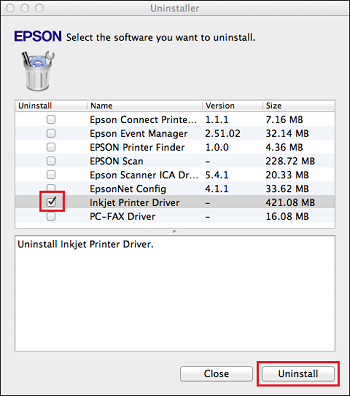
- Follow the on-screen instructions to complete the uninstallation procedure.