Română
- Contul meu (autentificare/înregistrare)
-
Business
Business links RO
- Înapoi
- Business
- Soluţii pentru companii
-
Imprimante Business
- Înapoi
- Imprimante Business
- Soluții de imprimare business
- Tehnologie Heat-Free
- Imprimante desktop
- Imprimante pentru grupuri de lucru medii
- Imprimante pentru departamente mari
- Sistem de Pungi de Cerneală Înlocuibile
- Imprimante de format mare
- Imprimante pentru etichete
- Imprimantă color pentru etichete
- Imprimante matriciale
-
Proiectoare business
- Înapoi
- Proiectoare business
- Soluții de afișare Epson
- Proiectoare mobile
- Proiectoare ultramobile
- Proiectoare pentru distanţe scurte
- Proiectoare pentru distanţe ultrascurte
- Proiectoare instalabile
- Soluții de afișare
- Soluții de lucru hibride de la Epson
- Proiectoare pentru mediul educaţional
- TCO Certified
- Software pentru proiectoare Epson
- Scanere business
- ProGraphics
- Soluții pentru retail
- Utilizare industrială
- Roboți
- Aplicaţii şi servicii pentru afaceri
- Instrumente pentru afaceri
-
Acasă
Home links RO
-
Produse
Products links RO
- Cerneală
- Magazinul
-
Despre
About links RO
- Asistenţă
- Promoţii
- Pagina de pornire
- Asistenţă
Bine ați venit pe platforma de Asistență Epson
Site-ul oficial dedicat asistenței pentru produsele Epson
Opțiunile de contactare a serviciului de asistență Epson, pot fi găsite în sectiunea contactați-ne, după ce ați selectat produsul dumneavoastră.
Sunaţi-ne pentru a discuta cu unul dintre specialiştii noştri:
Contact consumer: (+40)21.794.08.09
Contact business: (+40)21. 402.50.24
Vă rugăm să rețineți că acest serviciu este disponibil de luni până joi între 09:00 - 18:00 şi vineri între 09:00 - 16:00 (cu excepția sărbătorilor legale).
Pentru a vă oferi suport tehnic, va fi necesar să oferiți numărul de serie echipei noastre la începutul apelului. Acest detaliu ne va permite să vă sprijinim rapid și eficient.
Introduceți mai jos numarul de serie pentru a găsi cele mai recente întrebări frecvente, drivere, manuale, software și informații despre garanție pentru produsul dvs.
Sunaţi-ne pentru a discuta cu unul dintre specialiştii noştri:
Contact consumer: (+40)21.794.08.09
Contact business: (+40)21. 402.50.24
Vă rugăm să rețineți că acest serviciu este disponibil de luni până joi între 09:00 - 18:00 şi vineri între 09:00 - 16:00 (cu excepția sărbătorilor legale).
Pentru a vă oferi suport tehnic, va fi necesar să oferiți numărul de serie echipei noastre la începutul apelului. Acest detaliu ne va permite să vă sprijinim rapid și eficient.
Introduceți mai jos numarul de serie pentru a găsi cele mai recente întrebări frecvente, drivere, manuale, software și informații despre garanție pentru produsul dvs.
Căutați după numele produsului
Exemplu: L5290, XP-245, WF-4740, DS-560